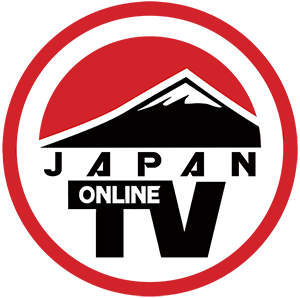Rising Sun TV
Affiliates for Japanese TV
One-Stop -Shop for Japanese IPTV with a high standard of customer service.
FireStick Tutorials
FireStick Installations
To view in Japanese select the Japan flag from drop down menu top right of the main menu.
日本語で表示するには、メインメニューの右上のドロップダウンメニューから日本国旗を選択します。
FireStick Tutorial
How to install our products apps on your Amazon Fire TV Stick.

Amazon FireStick Support
Australian Customers. Amazon Fire TV sticks purchased from the Australia Amazon website may not work with our products. Please choose carefully before purchase.
This page provides step-by-step tutorials on seeting up your Amazon Fire TV Stick with our apps. The following FreStick Tutorial should be followed closely. There are known bugs for some users. If this happens to you please contact us for more information. So mention what you were trying to do and the associated issue. Chances are we can address this quickly with you.
Set Up Your FireStick
- Go to Settings>Device (or My Fire TV)>Developer Options and Turn ON “Apps from Unknown Sources”
- Go to Apps>Utility and Install “Downloader”
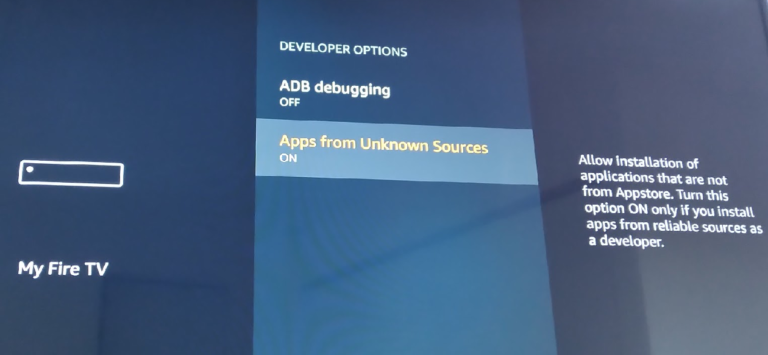
Open Downloader
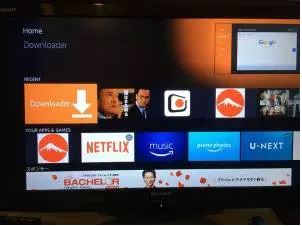
Enter your app’s direct link URL
Download Page here. http://risingsuntv.com/downloads/
Direct links to type into downloader:
JnexTV: http://www.myplanettv.com/apps/JnexTV_1.0.0.1.apk
iSakura Pro: http://www.myplanettv.com/apps/isakura-v15.1.apk
Japan TV: http://www.myplanettv.com/apps/japantv_12_v2.02.apk
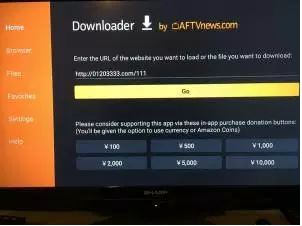
Activation – Japan TV
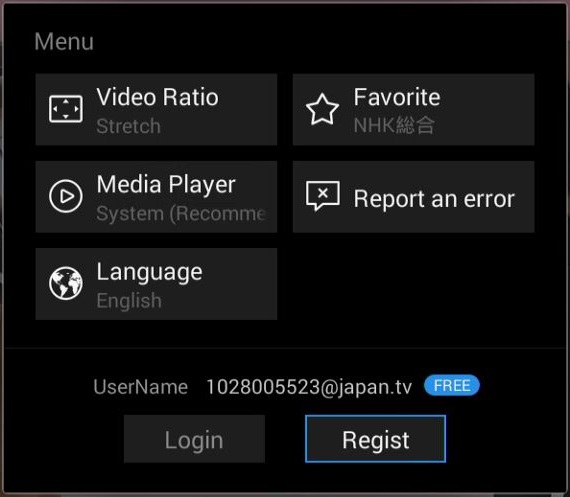
- Register by entering your username email.
- Enter in your password (don’t forget your password)
- Enter in your password again.
- Click on “Done”.
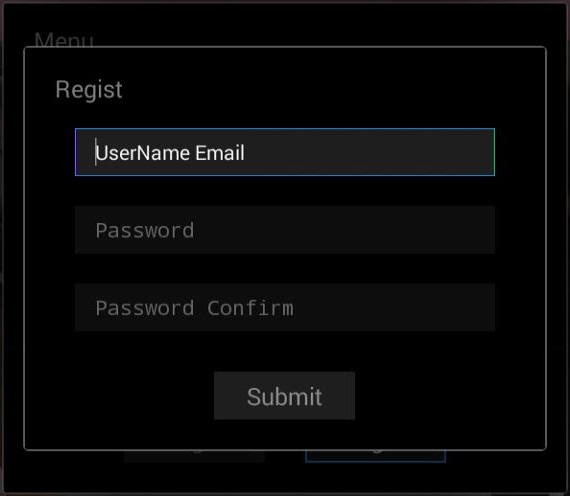
Now you need to authorise your plan.
- Click the settings button.
- Click on “Auth”.
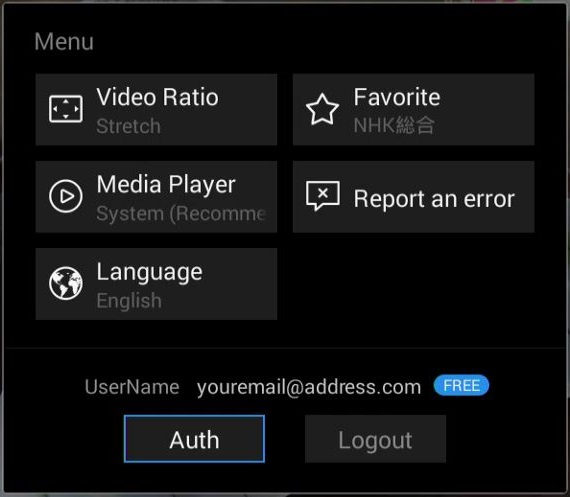
- Enter your Authorisation Code which you received from us via email.
- Click on “Submit”.
- That’s it now you can enjoy watch Japan TV.
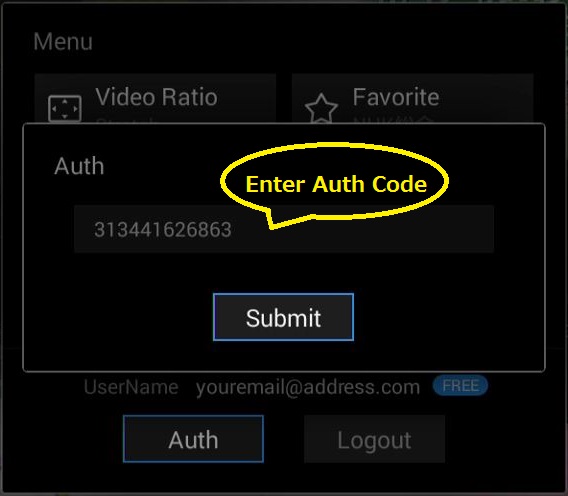
Activation for JnexTV
Enter your authorisation code (which we send you after purchase).
Enter the password of your choice (please write it down somewhere safe).
Enter the same password again to verify it.
Click on”Create Account”.
That’s it, now you can enjoy JnexTV.
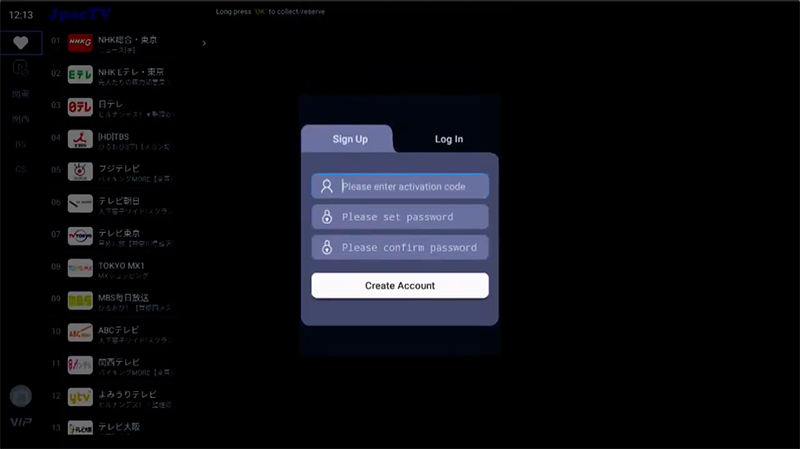
FAQs Fire TV Stick
How do I fix unknown error on my Fire TV Stick?
You may encounter the above error on the Fire TV 3 when attempting to download or install applications that aren’t available within the Amazon App store. The reason for this error is because permissions aren’t granted for file access upon first installing the Downloader application.
If you don’t allow for Downloader to access files on your Fire TV, there is now way for the application to download and install applications.
If you are receiving this error, refer to the following screenshot guide for a quick fix.
An unknown error has occurred Check your URL and connection Fix
Step 1 – Hover over Settings menu item on Fire TV
Step 2 – Click Applications
Step 3 – Click Manage Installed Applications
Step 4 – Click Downloader
Step 5 – Click Clear data
Step 6 – Click Clear data again
Step 7 – Click back button on remote and return to previous menu
Step 8 – Click Downloader
Step 9 – Click Launch application
Step 10 – Click Allow for Downloader to access photos, media and files on your device
Downloader will now work as intended and you will no longer receive error message
If you have problems with the above steps, another solution is to uninstall Downloader and then reinstall. You can uninstall the application by going to Fire TV Settings / Applications / Manage Applications / Downloader / Uninstall.
Reference: https://troypoint.com/unknown-error-occurred-check-url-connection/
I am experiencing an issue downloading app what can I do?
If you are experiencing issues with downloading our Apps for FireStick here is a video that should be helpful.
I am experiencing an issue with media player, what should I do?
If you experience issues with media player please go to Settings and change to media player to “3rd Party Media Player”.
This should fix that issue.
How can I expand the window using the Fire TV Stick?
If you wish to expand the viewing window using the Amazon Fire Stick :
Live TV – click the channel name again.
Replay – click the TV show title again.