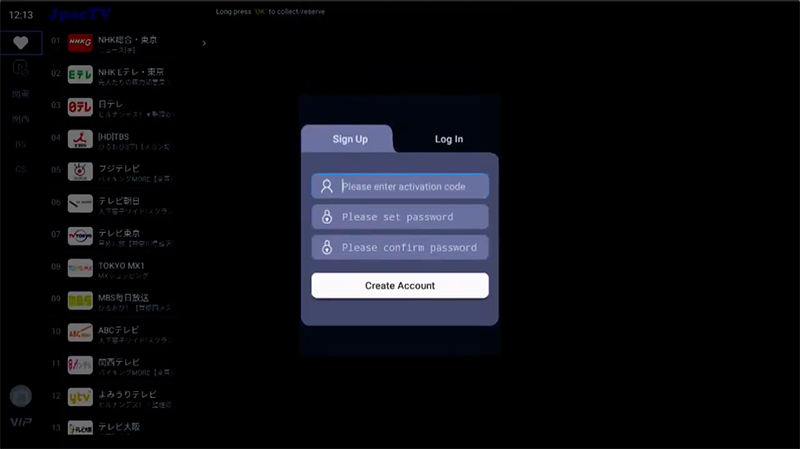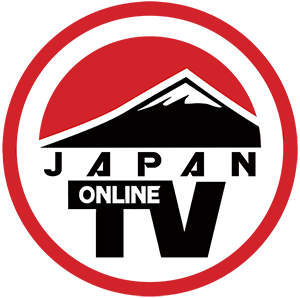Rising Sun TV
Japanese Media Products
FireStick Tutorials
FireStick Tutorial
How to install our products apps on your Amazon Fire TV Stick.

Amazon FireStick Support
Australian Customers. Amazon Fire TV sticks purchased from the Australia Amazon website may not work with our products. Please choose carefully before purchase.
This page provides step-by-step tutorials on seeting up your Amazon Fire TV Stick with our apps. The following FreStick Tutorial should be followed closely. There are known bugs for some users. If this happens to you please contact us for more information. So mention what you were trying to do and the associated issue. Chances are we can address this quickly with you.
Set Up Your FireStick
- Go to Settings>Device (or My Fire TV)>Developer Options and Turn ON “Apps from Unknown Sources”
- Go to Apps>Utility and Install “Downloader”
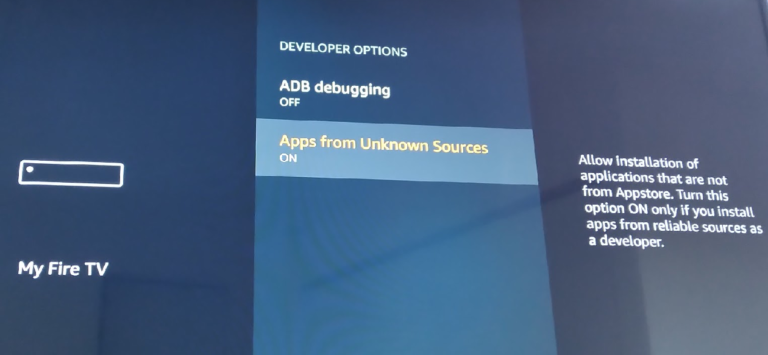
Open Downloader
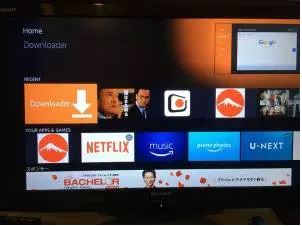
Enter your app’s direct link URL
Download Page here. http://risingsuntv.com/downloadapps/
Direct links to type into downloader:
JnexTV: http://www.myplanettv.com/apps/JnexTV_1.0.0.1.apk
iSakura Pro: http://www.myplanettv.com/apps/isakura-v15.1.apk
Japan TV: http://www.myplanettv.com/apps/japantv_12_v2.02.apk
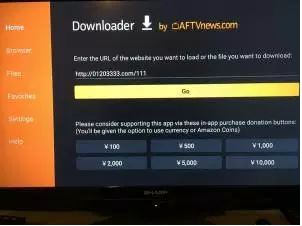
Activation – Japan TV
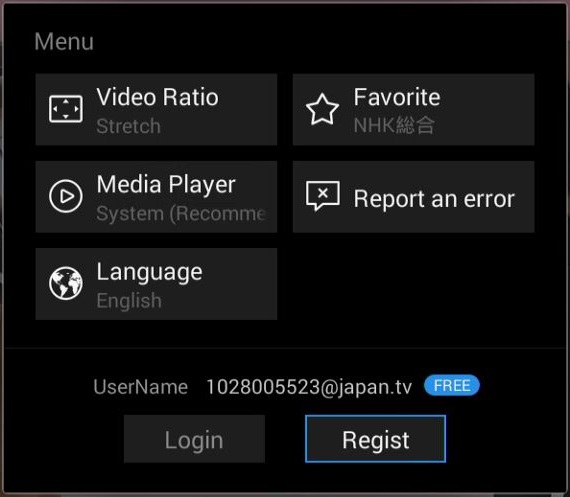
- Register by entering your username email.
- Enter in your password (don’t forget your password)
- Enter in your password again.
- Click on “Done”.
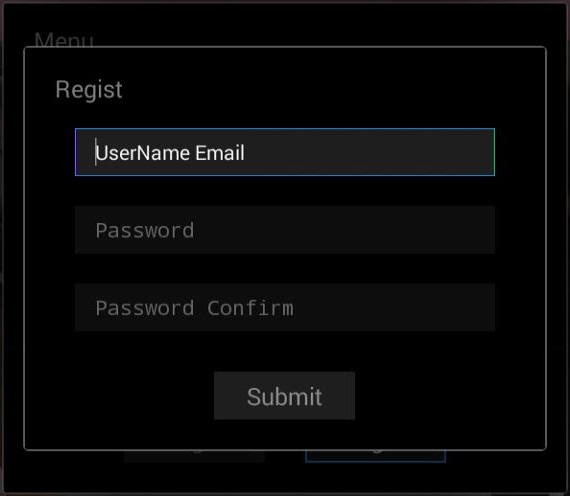
Now you need to authorise your plan.
- Click the settings button.
- Click on “Auth”.
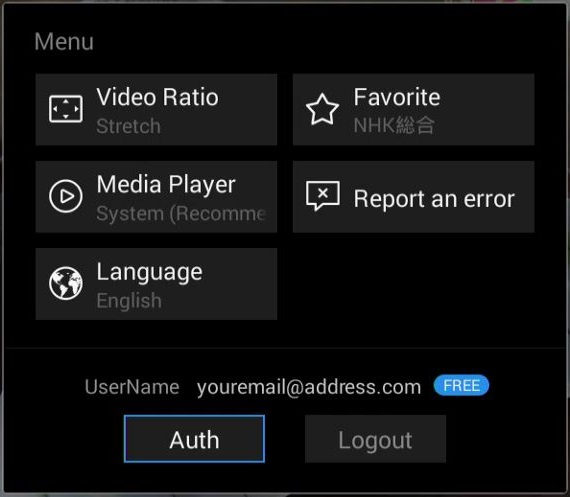
- Enter your Authorisation Code which you received from us via email.
- Click on “Submit”.
- That’s it now you can enjoy watch Japan TV.
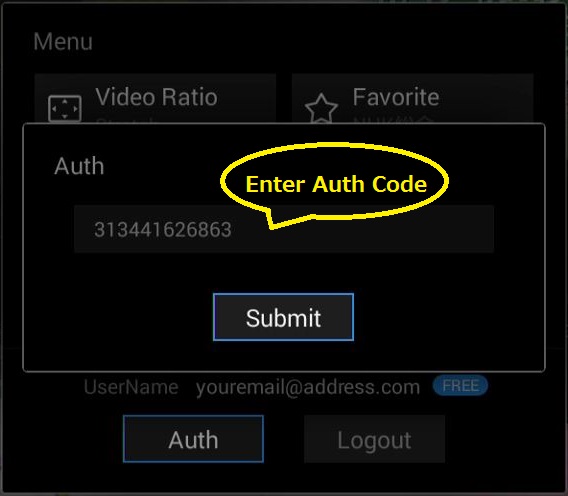
Activation for JnexTV
Enter your authorisation code (which we send you after purchase).
Enter the password of your choice (please write it down somewhere safe).
Enter the same password again to verify it.
Click on”Create Account”.
That’s it, now you can enjoy JnexTV.